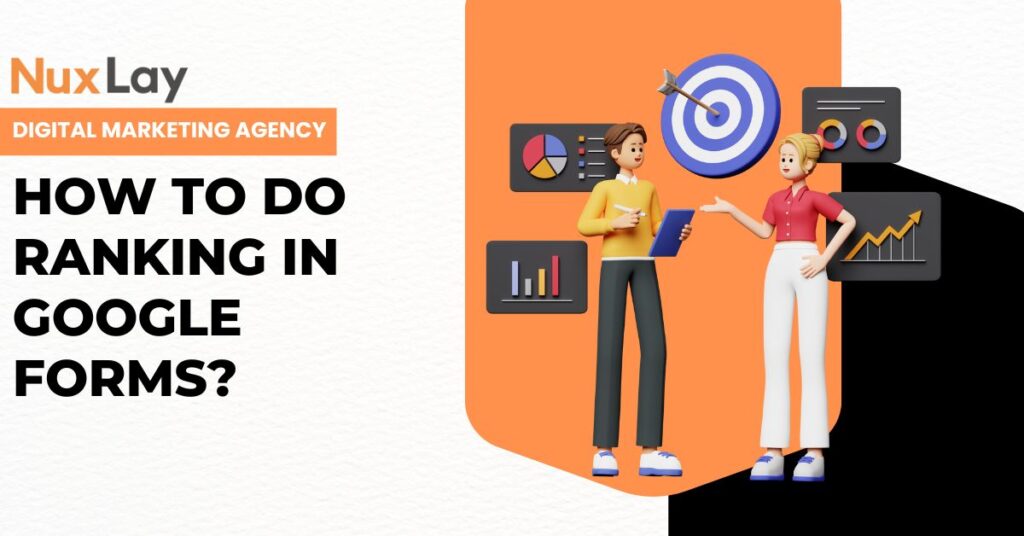Google Forms has become one of the most effective tools for surveys, quizzes, and data collection across various industries. Whether you’re a marketer, educator, researcher, or business owner, learning how to do ranking in Google Forms can significantly enhance the value of your feedback and insights. Ranking questions allow respondents to prioritize options, making them ideal for understanding preferences, opinions, or even product features.
In this comprehensive blog, we’ll walk you through how to do ranking in Google Forms like a pro. And if you’re seeking expert help, NuxLay Digital Agency has you covered with specialized support in smart digital solutions, including optimizing your data collection forms for engagement and effectiveness.
Let’s dive in.
Table of Contents
What is a Ranking Question in Google Forms?
Before we get into the how-to, it’s essential to understand what a ranking question is. A ranking question asks respondents to order a list of items according to their preference. Unlike multiple-choice or checkbox questions, which allow one or more selections, ranking provides structured insights into what matters most to your audience.
For example, a ranking question might look like this:
“Please rank the following marketing strategies in order of effectiveness (1 = Most Effective, 5 = Least Effective): Social Media, Email Marketing, SEO, Paid Ads, Content Marketing.”
This type of question helps prioritize decisions based on actual user data. And yes—Google Forms supports ranking, though it may take a slightly creative approach to implement.
Why Use Ranking Questions?
Understanding how to do ranking in Google Forms isn’t just about technical setup—it’s about using the right question type for the best results. Ranking questions are helpful when:
- You want to evaluate user or customer preferences.
- You’re comparing multiple features or services.
- You want to identify top priorities among several options.
- You need structured feedback for product development or UX design.
Ranking helps simplify complex feedback and convert it into actionable insights, making it a powerful feature within any Google Form.
Step-by-Step Guide: How to Do Ranking in Google Forms
Here’s the part you came for. Let’s walk through the steps to do ranking in Google Forms, even though Google Forms does not have a native “ranking” question type.
Step 1: Create Your Form
- Go to Google Forms.
- Click on the “+” (Blank) to create a new form.
- Name your form and give it a short description.
Step 2: Add a Ranking-Style Question
Since Google Forms doesn’t have a built-in “Ranking” question type, you can simulate one using Multiple Choice Grid or Linear Scale.
Option 1: Use Multiple Choice Grid
- Click the + to add a new question.
- Choose Multiple Choice Grid as the question type.
- In the Rows, enter the items you want the respondent to rank (e.g., different product features).
- In the Columns, add numbers corresponding to the ranking scale (1, 2, 3, etc.).
- Turn on “Require a response in each row” if you want complete rankings.
- Optional: Add instructions such as “Rank each item from most preferred (1) to least preferred (5).”
This method allows you to mimic ranking functionality while keeping your form clean and user-friendly.
Option 2: Use Linear Scale
- Click + to add a question.
- Select Linear Scale as the type.
- Enter the scale (e.g., 1 to 5).
- Add labels like “Least Preferred” and “Most Preferred.”
- Repeat for each item to be ranked.
While not a true ranking, this method allows users to score each item, giving you a sense of relative preference. You can analyze the responses afterward to determine rankings based on average scores.
Step 3: Preview and Test Your Form
After creating your questions:
- Click the eye icon to preview your form.
- Test your ranking setup to ensure it works as intended.
- Adjust the layout or instructions for clarity if necessary.
Step 4: Share Your Google Form
Once you’re satisfied with your form:
- Click the Send button.
- Choose to send via email, link, or embed the form on your website.
- Collect responses and analyze them through the Google Forms interface or export them to Google Sheets.
Pro Tip: Add required fields to ensure all necessary data is collected. You can also enable settings like collecting email addresses or limiting to one response per person if needed.
Tips to Optimize Ranking Questions in Google Forms
To make sure your ranking questions yield meaningful data:
- Keep the list short: Don’t overwhelm respondents with too many items to rank. Aim for 5–7 items.
- Be clear with instructions: Explain how to rank and what each number represents.
- Use consistent scales: Whether you’re using grids or linear scales, keep your ranking logic consistent.
- Make your form mobile-friendly: Test on mobile devices to ensure usability.
These small improvements can significantly boost the quality of your responses.
How NuxLay Digital Agency Can Help
At NuxLay Digital Agency, we believe in making digital tools smarter, simpler, and more impactful. Whether you’re a business looking to understand customer preferences or an educator gathering student feedback, our team can help you design optimized Google Forms that go beyond basic surveys.
With expertise in form design, user experience, and data visualization, NuxLay Digital Agency empowers you to create intelligent ranking questions that drive real insights. We don’t just create forms—we create tools that work for your business goals.
From branding your Google Forms with custom visuals to integrating them with your website or CRM systems, NuxLay is your digital partner every step of the way.
Common Use Cases for Ranking in Google Forms
- Market Research: Find out which product features your customers care about most.
- Employee Surveys: Gauge which benefits or policies matter more to your team.
- Event Planning: Prioritize activities or speakers based on attendee interest.
- Product Development: Learn which updates or features users want next.
- Academic Feedback: Let students rank assignments or topics by difficulty or interest.
These scenarios benefit immensely from well-crafted ranking questions.
Analyzing Ranking Data in Google Sheets
Once you’ve collected responses, you can analyze them in Google Sheets:
- Click on Responses > Google Sheets icon.
- In Sheets, use formulas like AVERAGE, MODE, or conditional formatting to see which items rank highest.
- Create charts or graphs for visual representation of preferences.
For advanced analysis, consider using pivot tables or integrating with tools like Google Data Studio for dashboards.
Limitations of Google Forms for Ranking
While it’s possible to simulate ranking questions, there are a few limitations to be aware of:
- No built-in drag-and-drop ranking UI.
- Manual scoring required in Google Sheets.
- Potential for duplicate ranks in grid format unless restricted.
For complex ranking needs, third-party tools like Typeform or SurveyMonkey may offer better UX. But for most purposes, Google Forms remains powerful and flexible—especially when guided by experts like NuxLay Digital Agency.
Why Choose Google Forms for Ranking?
Despite its limitations, Google Forms remains a favorite tool for data collection because:
- It’s free.
- It integrates seamlessly with Google Workspace.
- It supports logic branching.
- It’s easy to use and mobile-friendly.
With a little creativity, you can achieve impressive results. And with NuxLay Digital Agency’s help, you can ensure that your forms are not just functional—but strategic and result-driven.
Final Thoughts
Learning how to do ranking in Google Forms can be a game-changer for your data collection strategy. Whether you’re prioritizing features, preferences, or needs, ranking gives you structured, meaningful feedback that’s easy to interpret and act on.
While Google Forms doesn’t offer ranking as a native feature, with a bit of creativity using Multiple Choice Grids or Linear Scales, you can simulate rankings quite effectively. And if you’re serious about optimizing your forms for performance and insights, working with a professional team like NuxLay Digital Agency can help you go even further.
We invite you to explore smart form creation with NuxLay. Your data deserves more than just checkboxes—let’s build forms that move your business forward.