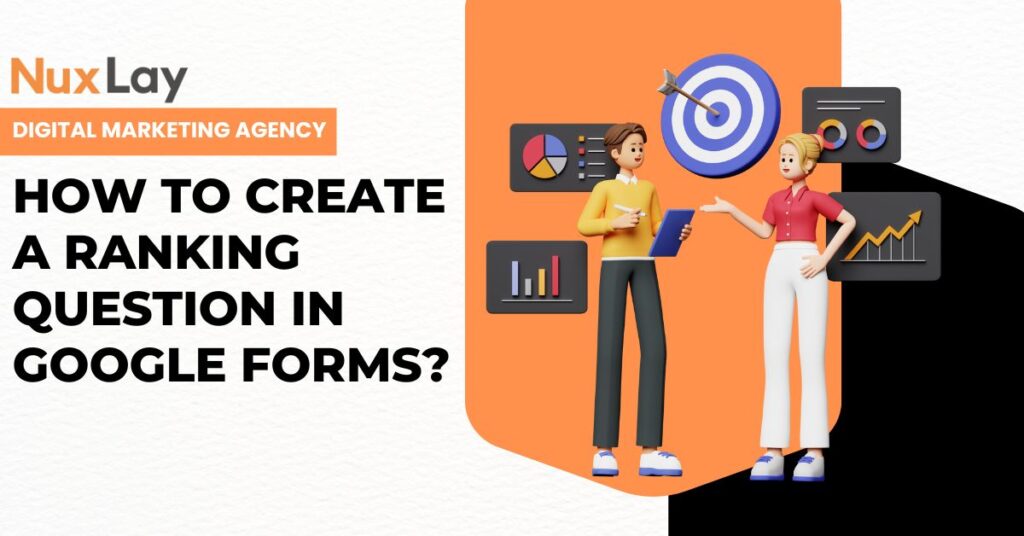In today’s data-driven world, collecting structured feedback efficiently is critical for businesses, educators, marketers, and researchers. Google Forms stands out as a versatile and user-friendly tool for gathering data, and one of its powerful features is the ability to create ranking questions. Ranking questions allow respondents to prioritize options, which is invaluable for understanding preferences, priorities, and opinions in a more nuanced way than simple multiple-choice questions.
This guide, brought to you by NuxLay Digital Agency, will walk you through the step-by-step process of how to create a ranking question in Google Forms, explore best practices, and explain why leveraging such questions can transform your data collection strategies. We will also highlight how NuxLay Digital Agency supports businesses and organizations in optimizing their digital tools, including Google Forms, to achieve precise, actionable insights.
Table of Contents
What is a Ranking Question in Google Forms?
A ranking question is a type of survey question where respondents are asked to rank a list of items in order of preference or importance. For example, if you want to know which product features your customers value most, you can provide a list of features and ask them to rank them from most important to least important.
Unlike traditional multiple-choice questions where only one answer is selected, ranking questions provide richer data by showing not just what is preferred but also how much more preferred it is relative to other options.
Why Use Ranking Questions?
Ranking questions help uncover deeper insights into the attitudes and priorities of your audience. This type of question is especially useful when:
- You want to prioritize product features or service offerings.
- You’re conducting market research to identify customer preferences.
- Gathering feedback for event planning or organizational priorities.
- Comparing multiple items or choices to understand overall preference trends.
When used effectively, ranking questions reduce guesswork and assumptions, enabling more confident decision-making.
How to Create a Ranking Question in Google Forms: Step-by-Step
Google Forms does not have a dedicated “Ranking” question type in its default set of options. However, you can easily simulate a ranking question using either the Multiple Choice Grid or Dropdown Grid question types. Here’s how:
Step 1: Open Google Forms and Start a New Form
Go to Google Forms and either create a new blank form or open an existing one where you want to add the ranking question.
Step 2: Add a Multiple Choice Grid Question
- Click on the “+” (Add question) button on the right toolbar.
- Select Multiple choice grid from the question type dropdown.
This question type allows you to create a grid where respondents select one option per row, perfect for simulating ranking.
Step 3: Define Your Rows and Columns
- Rows: List the items you want respondents to rank. For example, if you are ranking marketing channels, rows might include “Email,” “Social Media,” “Paid Ads,” “SEO,” and “Content Marketing.”
- Columns: Assign rank positions here, such as “1 (Most Preferred),” “2,” “3,” “4,” and “5 (Least Preferred).”
This setup will ask respondents to pick a rank for each item, effectively capturing their preference order.
Step 4: Set Response Validation
To ensure respondents rank all items uniquely, enable the option “Require a response in each row” to avoid skipped answers.
Google Forms doesn’t automatically prevent the same column selection for multiple rows in a grid, so it relies on respondents to rank items properly. For a more foolproof approach, you might consider add-ons or other form tools if strict unique rankings are essential.
Step 5: Customize and Preview Your Question
- Add a clear question prompt, such as “Please rank the following marketing channels from most to least effective.”
- Preview the form to see how the ranking question looks and behaves on desktop and mobile devices.
Step 6: Share Your Form and Analyze Responses
Once the form is complete, distribute it via email, link sharing, or embedding on your website. After collecting responses, use Google Forms’ response summary or export the data to Google Sheets for detailed analysis.
Alternative Method: Using the Dropdown Grid for Ranking
If you prefer a cleaner look, the Dropdown Grid question type works similarly but provides dropdown menus for each row to select the ranking number. This minimizes the chance of accidental multiple selections of the same rank but still relies on respondents’ attention to detail.
Best Practices for Creating Effective Ranking Questions
Creating ranking questions is more than just setting up the grid. To get the most accurate and useful data, consider these tips:
- Limit the number of items: Too many items can overwhelm respondents and reduce the quality of responses. Aim for 5 to 7 items for optimal engagement.
- Be clear and concise: Provide straightforward instructions on how to rank the items.
- Use meaningful labels: For columns, use clear rank labels (e.g., 1 for highest, 5 for lowest).
- Test your form: Before distribution, test your ranking question with a small group to ensure it functions as intended and is easy to understand.
- Follow up with open-ended questions: To gain qualitative insights on the rankings, ask respondents why they ranked certain items higher.
How NuxLay Digital Agency Helps You Harness Google Forms for Smarter Data Collection
At NuxLay Digital Agency, we specialize in empowering businesses with digital tools that amplify their decision-making power. Google Forms is an excellent platform for creating surveys and collecting data, but knowing how to design questions strategically, such as ranking questions, can dramatically improve the quality of insights you gather.
Our digital agency offers consulting and implementation services tailored to your business needs. Whether you’re a startup aiming to understand your target market or a large organization looking to streamline feedback collection, we can guide you through crafting optimized forms, including advanced question types like ranking, and help analyze responses to extract actionable intelligence.
By partnering with NuxLay Digital Agency, you gain access to expert knowledge that goes beyond simple form creation — we assist you in creating data collection frameworks that drive business growth and enhance customer engagement.
Analyzing Ranking Question Results in Google Forms
Once your responses start coming in, Google Forms provides basic summary charts that can show frequency and distribution of rankings per item. For more advanced analysis:
- Export the data to Google Sheets.
- Use sorting and filtering to identify trends.
- Calculate average rankings or weighted scores for each item.
- Visualize the data with charts and graphs for clearer presentation.
NuxLay Digital Agency can also help automate and customize these reports for your specific business KPIs, saving you time and improving strategic insights.
Common Challenges and How to Overcome Them
Challenge 1: Duplicate Rankings
Google Forms doesn’t enforce unique rankings in the multiple-choice grid, so some respondents may inadvertently assign the same rank to multiple items.
Solution:
Clearly instruct respondents to assign unique ranks. Alternatively, explore third-party form builders or add-ons that support strict ranking validations.
Challenge 2: Complexity with Many Items
Ranking many items can lead to respondent fatigue.
Solution:
Limit the list to the most important items or break down the ranking into smaller sections.
Challenge 3: Interpreting Data
Raw ranking data can be challenging to interpret without proper analysis tools.
Solution:
Leverage Google Sheets’ functions or partner with experts like NuxLay Digital Agency for data analysis and reporting support.
Why Choose NuxLay Digital Agency for Your Survey and Data Collection Needs?
NuxLay Digital Agency stands out by combining technical expertise with business acumen. Our approach focuses on designing surveys that not only gather data but generate insights that are directly aligned with your business objectives.
We provide end-to-end support from form creation, question design (including ranking questions), deployment, data analysis, and actionable reporting. Our team is adept at integrating Google Forms with other Google Workspace tools to build seamless workflows that maximize productivity.
Choosing NuxLay Digital Agency means choosing a partner committed to your digital success. Our tailored solutions ensure that every survey question, including ranking questions, works towards uncovering insights that fuel smarter decisions and sustainable growth.
Final Thoughts
Creating a ranking question in Google Forms might seem straightforward, but doing it effectively requires an understanding of both the tool’s capabilities and the principles of good survey design. By following the steps outlined in this guide, you can craft clear and effective ranking questions that provide richer data and actionable insights.
If you want to maximize the impact of your surveys, NuxLay Digital Agency is here to help. From form design to advanced data analysis, we offer professional services that ensure your data collection efforts translate into real business value.
Harness the power of Google Forms with confidence and expertise by partnering with NuxLay Digital Agency today.