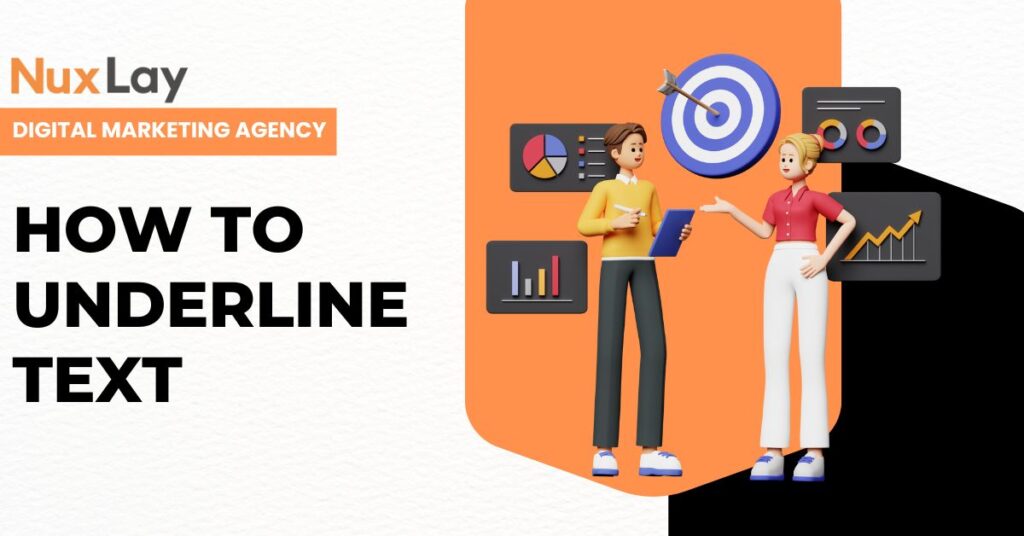Underlining text is a timeless way to emphasise important information, guide readers’ eyes, and reinforce hierarchy in documents and web pages by How to Underline Text. Whether you’re writing an essay, designing a webpage, or creating marketing collateral, understanding the various methods for underlining text—and when to use each—is essential. In this comprehensive guide, we’ll explore:
- Why and when to underline text
- Underlining in word processors (Microsoft Word, Google Docs)
- Underlining in HTML and CSS
- Underlining in design software (Adobe InDesign, Photoshop)
- Accessibility and readability considerations
- Advanced effects and alternatives to underlines
- Best practices for consistent styling
- How NuxLay Digital Agency can help you apply effective text formatting
By the end, you’ll have all the tools and guidelines you need to underline text effectively—and avoid common pitfalls that can compromise user experience and legibility.
Table of Contents
Why Underline Text and How to Underline Text?
Underlining serves several purposes:
- Emphasis: Draws attention to key phrases, terms, or calls to action.
- Hierarchy & Organisation: Signals headings, subheadings, or links in a document.
- Conventions: In printed materials, underlines may indicate titles of books or journals when italics are unavailable.
- Visual Cue: On the web, underlines typically denote clickable links, setting reader expectations.
However, underlining can also clutter text if overused. It can collide with descenders (letters like g, p, y) or make long passages hard to read. That’s why it’s important to use underlines sparingly and choose the right technique.
Underlining in Word Processors
Microsoft Word
- Applying a Simple Underline:
- Select your text and press Ctrl + U (Windows) or ⌘ + U (Mac), or click the “Underline” button in the Home ribbon.
- Choosing Underline Styles:
- In the Font dialog (Home → Font Settings → Underline Style dropdown), pick single, double, dotted, or dashed underlines.
- You can also change the underline color under “Underline color.”
- Removing Underlines:
- Select the underlined text and press Ctrl + U again, or choose “None” in the Underline Style dropdown.
Google Docs
- Basic Underline:
- Highlight text and press Ctrl + U (Windows) or ⌘ + U (Mac), or click the “U” icon in the toolbar.
- Underline Options:
- Google Docs supports only a single solid underline in the default interface. For more styles, use drawing tools or import styled content from Word.
Best Practices in Word Processors
- Use underlines primarily for hyperlinks or brief emphasis. Avoid underlining long paragraphs.
- Combine underline with bold or color sparingly—too many emphasis signals compete for attention.
- When underlining book titles or legal citations, ensure consistent style throughout the document.
Underlining in HTML and CSS
HTML <u> Element
The <u> element underlines text by default:
htmlCopyEdit<p>This is <u>underlined text</u> in HTML.</p>
Note: In modern HTML5, <u> is intended for text with non-textual annotations (e.g., proper names in Chinese Pinyin). For stylistic underlining, CSS is preferred.
CSS text-decoration
The recommended way to underline text in web design is via CSS:
htmlCopyEdit<p class="highlight">Important notice: Submit by Friday.</p>
cssCopyEdit.highlight {
text-decoration: underline;
/* Optional: customize color, thickness, style */
text-decoration-color: #ff5722;
text-decoration-thickness: 2px;
text-decoration-style: dotted;
}
You can apply underlines to any HTML element:
- Links: cssCopyEdit
a { text-decoration: underline; text-decoration-color: #0066cc; } a:hover { text-decoration-color: #004499; } - Headings & Emphasis: cssCopyEdit
h2 { text-decoration: underline dashed; text-decoration-color: #444; } em { text-decoration: underline wavy red; }
Advanced CSS Underline Techniques
- Underline Offset: Control distance from text: cssCopyEdit
a { text-underline-offset: 4px; } - SVG Underlines: For decorative or animated underlines, embed an inline SVG: htmlCopyEdit
<span class="svg-underline">Stylish</span>cssCopyEdit.svg-underline { background: url('data:image/svg+xml;utf8,<svg…>') no-repeat bottom; }
Accessibility Considerations
- Maintain Contrast: Ensure underlines are clearly visible against background colors.
- Avoid Confusion with Links: If underlining non-link text, use a different color or style to prevent mistaken clicks.
- Responsive Design: Check underlines on different screen sizes; thin lines may disappear on high-DPI or small displays.
Underlining in Design Software
Adobe InDesign
- Character Panel: Select text and open the Character panel (Window → Type & Tables → Character).
- Underline Options: Click the “Underline” checkbox. Click the flyout menu to access “Underline Options,” where you can adjust weight, offset, color, and style.
- Paragraph Styles: For consistent underlining, define a Paragraph Style that includes underline attributes—apply it to headings or selected paragraphs.
Adobe Photoshop & Illustrator
- Character Panel: Highlight text and click the “T” icon in the Character panel to toggle underline.
- Limitations: Photoshop supports only a basic underline style. For more control, draw a vector line beneath text or use layer styles.
Alternatives and Advanced Effects
Underlining isn’t the only way to call out text. Consider these options:
- Bold & Italic: Use weight or slant to differentiate text.
- Highlight Background: Apply a contrasting background color (e.g., yellow) behind the text.
- Left Border or Rule: In CSS, use a left border on block elements to mimic a sidebar highlight.
- Custom Underline with Pseudo-Elements: cssCopyEdit
.fancy-underline { position: relative; } .fancy-underline::after { content: ''; position: absolute; left: 0; right: 0; bottom: 0; height: 4px; background: linear-gradient(to right, #ff8a00, #e52e71); z-index: -1; }
These alternatives often avoid the legibility issues of standard underlines and allow for more creative branding.
Best Practices for Underlining
- Limit Usage: Underline only key phrases or headings; avoid underlining long text blocks.
- Stay Consistent: Use the same underline style (weight, color, style) for similar elements across your site or document.
- Mind Descenders: Increase underline offset or thickness to prevent collision with letters like g, p, q.
- A/B Test Effects: For calls to action, test underlines versus other emphasis methods (color change, background highlight) to see what drives the highest engagement.
- Combine Thoughtfully: Pair underlines with other emphasis tools—bold, color, spacing—to guide readers without overwhelming them.
How NuxLay Digital Agency Can Help
At NuxLay Digital Agency, we understand that attention to detail—down to how you underline text—can elevate your brand’s professionalism and user experience. Here’s how our experts can support your text formatting needs:
- Custom CSS & Design Systems: We create and implement brand-aligned text-decoration rules, ensuring consistency across all digital properties.
- Accessibility Audits: Our team tests underline contrast, spacing, and semantics to comply with WCAG guidelines, guaranteeing readability for all users.
- Content Styling in CMS & Email: Whether you use WordPress, HubSpot, or Mailchimp, we configure your templates so that underlined elements render correctly across devices and clients.
- Training & Documentation: We provide style guides and workshops for your internal team, covering typography, emphasis best practices, and CSS techniques.
- Performance & SEO Optimization: We audit your site to ensure that emphasis styles don’t introduce unnecessary render-blocking CSS or size bloat—keeping your pages fast and search-engine friendly.
If you’re ready to enhance the clarity and impact of your content—using underlines and other emphasis tools, NuxLay Digital Agency is here to help. Contact us today for a consultation, and let’s bring precision and style to every line of your copy.